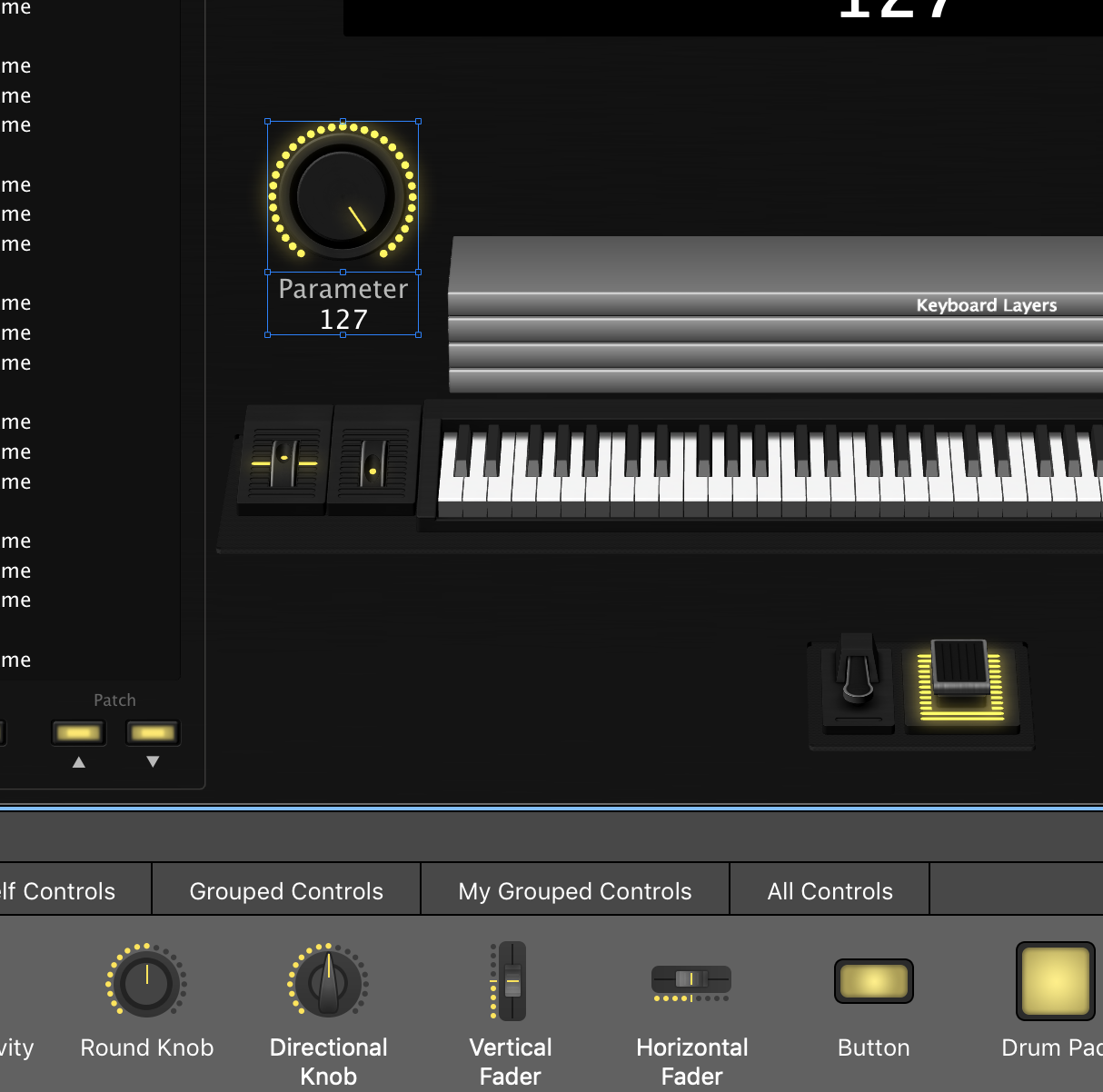How to Assign a Knob to Control a Parameter in MainStage
MainStage makes it easy to assign knobs, buttons, and faders to control a parameter. Here’s how:
Open MainStage. Select the Keyboard Minimalist template.
Select the Layout tab in the LH corner.
Drag in a knob and drop it in the main window.
Click the knob, the click the “Assign” button on the LH side of the window and move the hardware controller you want to control the onscreen knob with in the future.
Go back to the Edit mode.
Click the knob so it has a blue ring around it, then click the “assign” button in the bottom of the screen and map it to the parameter you want to control. In this case I’m mapping it to the “bass” control for the Classic Electric Piano.
When you’re finished, click the “assign” button again to make sure you don’t accidentally delete your mapping.
Have a question for me? Send an email and we may feature your question in an upcoming Ask Patch Foundry post.